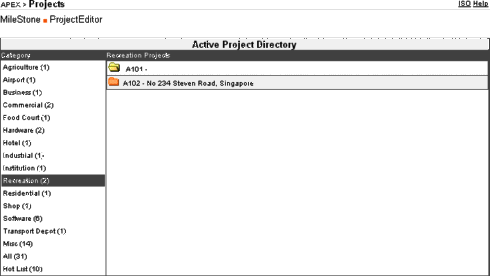
| 10) | Projects - Directory |
|
This is perhaps the most important module in APEX, at least from the point of the Management. Every other module relates back to this Project Module and every other module depends on this Project Module to function effectively. Because it is so all encompassing, we really need to have a good general understanding of what Projects. You have probably made used of some of the properties of this Project Module when you were planning New Events. Here's where you begin to understand how everything links together To access the Project Module, just click on the Projects command link on the Header. |
|
The first screen you'll see is the Active Project Directory: |
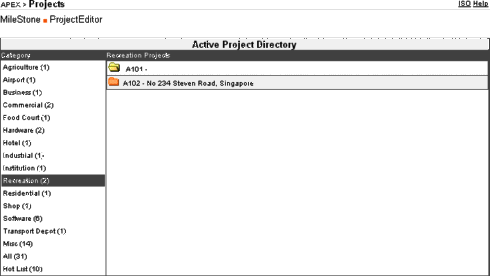
|
| i) | MileStone |
|
The MileStone command lists a summary of the Submission target dates (within the next 30 days from current date) for ALL projects you are involved in. These target dates are set within the Submission Status module. |
|
| ii) | ProjectEditor |
|
This enables you to edit header information regarding your projects. However, this operation is limited to staff with high access rights. In fact if you don't have such access rights, you can't use this command. |
| iii) | Active Project Directory |
|
The Active Project Directory is a listing of all available Projects. The content of this listing depends on your Access Rights. You are only able to view those projects which you are associated to (Project Team). |
|
| iv) | Category |
|
This sorts out all the projects in your company into their respective categories. You may specify as many categories as required and assign the category using the Technical Information command within the Project Module. |
|
| v) | Project List |
|
When you select a Category, a list of Projects in which you are a Team Member will be displayed. |
|
| vi) | Hot List |
|
The Project Hot List records the last 10 Project Numbers which a user has accessed. This list is unique to each user and helps to speed up access to favourite jobs instead of scrolling through a long list of job nos. The addition of a Project Number to the hot list is automatic. The same Hot List will appear in various entry forms such as New Event or Timesheet forms. These job nos will always appear on the top of the project listing drop-down field. |
|
| vii) | Project Access |
|
To access a particular project, click on the Job description line within the listing window (right column). However, if you want to access directly the that job's File Registry, click on the corresponding Folder icon instead. Once a project is opened, the project description line will be highlighted in Orange. You will not be able to click on this line again. Instead, to return to the currently opened job, click on the shortcut on the top-left-hand corner of any APEX webpage |
|

|
|
| viii) | Project Sorting |
|
The sorting of active projects within the Active Project Directory is determined by the associated Development Types. This property may be set/amended within the Project Technical page of the project. A project may appear in various lists depending on the assigned development types. eg. if a job is classified as Residential and Commercial, this job will appear in both Residential and Commercial listings. Within each category (development type) listing, all job are sorted alphabetically by their Project Number. Please note that Project Numbers may be edited in the Project Editor module. |
|
| ix) | New Projects |
|
New Project entries can be created only by the Project Secretary or System Administrator. If the Project Number you are working on is not available, please contact one of them. |
| Sticky Notes - New | Contents | Projects - Control Panel |