Click on the New command line in the Header.
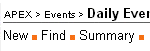
Click on the required Hour on the Time of Day bar.
| 6) | Events - New |
|
Events may include Meetings, Appointments, Interviews, Gatherings, Inspections, Business Trips and any other occasions which consume working hours. APEX is unique in that Project Related Event Records will be automatically posted to the Timesheet module. These entries will be automatically created and updated. |
|
To create a new event, you may |
| i) |
Click on the New command line in the Header. |
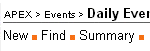
|
| ii) |
Click on the required Hour on the Time of Day bar. |
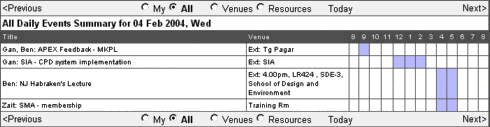
|
|
To fill in a New Event: |
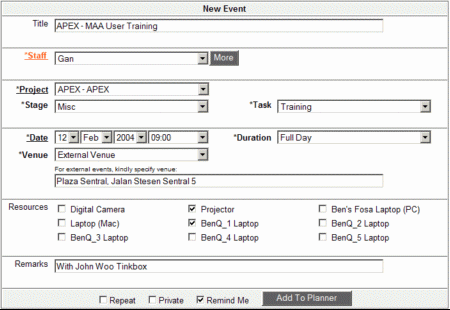
|
| i) | Event Title |
|
Event Title is used to briefly describe the event entry. Keep it short but meaningful. You may enter upto 250 characters of single-line text. This field is optional. If you do not fill this in, APEX will attempt to build up the description based on Project, Stage, Task etc. |
|
| ii) | Staff |
|
From the drop-down list of Staff names, select the Staff who will be attending the new event entry. You may also help to create Event Entries for other staff. To include more staff in the event, click on the "*Staff". In the Multi-Staff mode, all staff will be organised by Department. Just click selectively on the check-boxes. All selected Staff will be notified via StickyNotes of the new event entry. Their Timesheet will also be updated accordingly (to reflect their attendance/involvement). |
|
| iii) | Project, Stage and Task |
|
Please specify the Project related to the new event, else, select Nil. It is important to do so for the accuracy in Project Costing calculation. Time spent on each project has to be accounted for. If the event entry is project related, the Stage and Taskname fields are compulsory. These 2 fields help to further pin-point the exact stage and task category to be billed to project costing. The entries available within the Stage and Taskname fields are fixed according to the office management's requirement. Should there be any need to expand these list, kindly notify your System or IT Administrator. |
|
| iv) | Date, Time and Duration |
|
Date and Time refer to the day and start time of the new event. Duration of the event includes the preparation, event and also travelling time (if any). The exact duration may not be available at the time of entry. Hence, an estimated figure has to be provided. If the allocated duration defers significantly from the actual, pls make the necessary amendment. This will help to provide a more accurate cost calculation. |
|
| v) | Venue |
|
You'll have to specify the venue where the event is going to take place. If the venue is internal, within your office, this field will help to manage the available venues, avoiding clashes. You'll be prompted should there be any clashes. As for events taking place outside your office, pls specify briefly in the External Venue text field. This information will help to inform others of your location and will also be used in the Transport Claim module. The "In My Office" venue option is used to indicate that the event venue will be held in your work area. Hence, no venue collision check will be performed by the system. This option will be usefull if you do not want to lock-up an internal venue of an unconfirmed event/meeting. If an internal venue is booked (or locked-up) for an event, no other staff is able to book that same venue at the same date and time slot. |
|
| vi) | Repeat, Private and Reminder |
|
The additional options to an Event Entry will help to further manage your time. If your event is repeated over a period of time or on regular basis, make use of the Repeat option. Just specify the start and end dates plus the frequency of the event. The corresponding event entries will be automatically created within the specified time frame. The Private option helps to hide your event entry from others, ie only appear to you. If you require the System to remind you of your event, tick the Remind Me option. The reminder will be sent via StickyNotes on the day (morning) of the event. If you have a couple of events on that particular day, a summary of the events will be provided in one StickyNote. |
|
| vii) | Add To Planner |
|
Don't forget to click this button when done. Don't worry about the fields that you are not certain at the point of entry. You can always edit the entry later on. |
| Events - Planner | Contents | Contacts - Find |