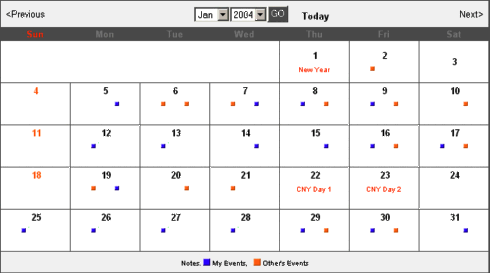
| 5) | Events - Planner |
|
The Event Planner is a simplified monthly calendar for the whole office. It includes icons to Event related functions and an Event Calendar. The Event Calendar shows a summary view of the current month's planner data, by default. You may view other months calendar by clicking on the Next or Previous buttons. Alternatively, choose a Month and Year followed by the GO button to quickly jump to a specific month. |
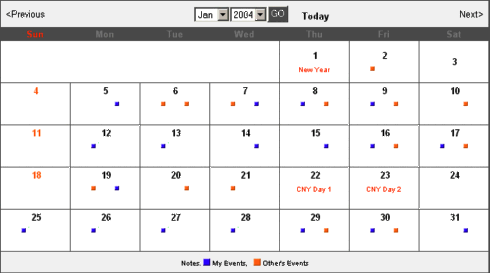
|
| i) | Event Square Buttons |
|
Within each date on the Event Calendar, there are little square buttons. These buttons indicate the existance of event entries for that particular date. Hence, if no button appears within a day cell, there are no events recorded for that day. The buttons are divided into 2 different colors, Orange and Blue. These colors help the user to quickly pickup day cells which are important to him/her. Orange buttons indicate event entries that are not related to the current active user. On the other hand, the Blue ones indicate event entries owned by or related to the current user. A button on the Left signifies events in the Morning half of the day while that on the Right is for events in the Afternoon half of the day. Please note that the square buttons do not reflect the number of event entries within a specific day cell. |
|
| ii) | Day Cells |
|
Within the Event Calendar are day cells representing different valid dates within a selected month. To find out more about the event entries within a specific date, just click on that target number or square button. This should lead to the display of a Daily Event Summary Table. |
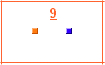
|
|
However, if there is no event entry for a particular date, the clicking of the date will lead to the New Event entry form |
| Daily / Weekly Event Summary | Contents | Events - New |