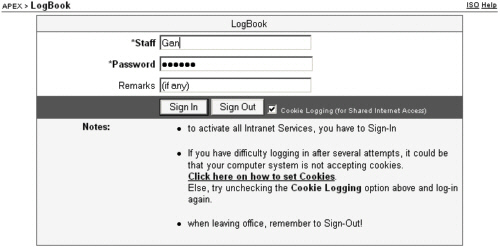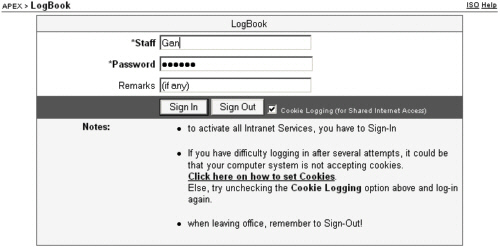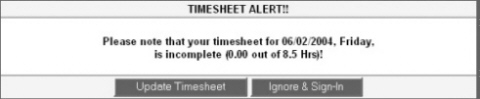|
If you are connecting into APEX for the first time during the day, you will be presented with the LogBook.
|
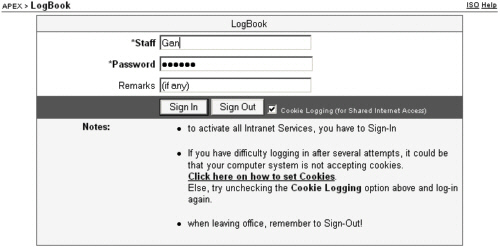
|
|
i)
|
To start off, you'll have to login to identify yourself to APEX. Each user is assigned a unique user account.
|
|
ii)
|
Select your name from the drop-down list of Staff names. Or type in your assigned Username. Note that this is not case-sensitive so you can type Gan or gaN
|

|
|
iii)
|
The Password is case-sensitive so opensesame is not equal to OpenSesame.
|

|
|
iv)
|
The Remarks field is optional.
|
|
v)
|
If you are logging in for the first time in the morning click on Sign In, otherwise click on Sign Out when you leave the office.
|
|
vi)
|
For new users, please contact your System Adminstratorfor your username and password.
|
|
vii)
|
Should you lose or forget your password, you'll have to contact your System Administrator for assistance. The Administrator will have to reset to a temporary password (your current password cannot be retrieved).
|
|
viii)
|
For security purposes, it's a good practice to periodically change your password. Click on
Administration / MyProfile to do so
|
|
ix)
|
At the end of the day, do make sure you Sign Out by clicking on the LogBook icon.
|

|
|
x)
|
Depending on the configuration of your APEX system, you may be prompted to complete your timesheet either during Sign In or Sign Out.
|
|
xi)
|
Upon successful login, you will be presented with the default APEX startup page.
|