Click on the Email Icon on your User ToolBar.
Click on the Email shortcut command on the Footer.
| 30) | Email - Introduction |
|
The APEX Email Module is used for communications with external parties. You can use it like any other email program for handling your personal emails but the real power of APEX Email is in the way it handles emails on a project and team basis. As with StickyNotes, you can easily find out whether your team members have read the emails, without having to resort to c/c or acknowledgement emails. In addition to being able to find out who has replied or forwarded the emails, you can also get access to the contents of the replied or forwarded emails with just one click of the mouse. Of course, it all depends on whether you have access to view and reply emails. Please check with your System Manager first regarding your access rights if you have any difficulty using this module. |
|
To use Email: |
| i) |
Click on the Email Icon on your User ToolBar. |
|
| ii) |
Click on the Email shortcut command on the Footer. |

|
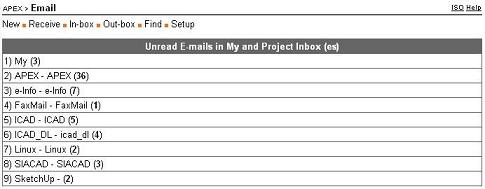
|
|
When you click on the Email command, the number of unread emails in your personal or project email boxes will be displayed. You can click on any one of these email boxes to view the emails. In the example above, you have 3 unread emails in your personal ("My") email box. |
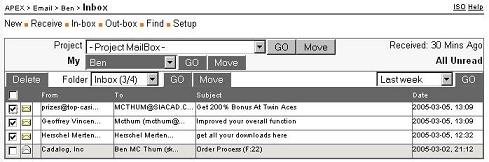
|
|
When you click on your personal email box, a list of emails will be displayed. Note that there are 4 emails although the earlier screen shows 3 unread. The reason for this is that one of the emails has already being read by you and is highlighted in light gray. Also note that this is a list of emails in your personal email box ("My") for the period of "Last Week". If you wish to look at emails for different periods, just click on the drop drown list on the right. |
| i) | Retrieving Emails |
|
Emails are retrieved whenever anyone in your Project Team clicks on the "Receive" command link. The interval between the last retrieval is indicated in the "Received xx Mins Ago". |
|
| ii) | Unread Emails |
|
You can list all the Email boxes which contain emails that you have not read, by clicking on the "All Unread" command link. |
|
| iii) | Reading Email Messages |
|
To read a message, just Click on the Subject Line. Once opened, the message will be marked read. This status is available to other members of your project team. |
|
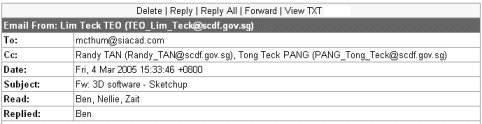
|
|
| iv) | Deleting Email Messages |
|
To delete email messages, just select those you wish to delete by "checking" them. Then click on the Delete button. Note that for Project Emails, this Delete operation only deletes the messages from your view. Other team members will still be able to see the emails you have "deleted". |
|
| v) | Moving Email Messages |
|
To move one or move emails to a different email box, first "check" the required emails. Then select the email box you wish to move to. This can be another personal email box or a project email box. Then click on the corresponding Move button. |
|
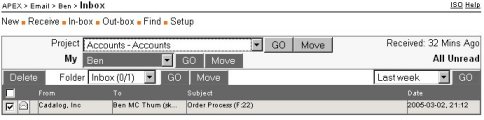
|
|
| Projects - Report Manager | Contents | Email - Composing / Replying |